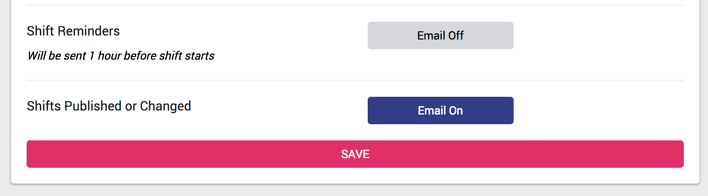Automatically Notify On Changes to Published Staff Schedule
A couple of blog posts back, we announced that you now have the option to automatically notify your employees of scheduled shifts when publishing your staff schedule. If you would like to read more about how all of that works check out Auto-Notify When Publishing Your Staff Schedule.
One of the future improvements identified was notifying employees again should one of their published shifts change in start time, end time, shift notes, etc. The reason for this being that now shift information is sent via email (and SMS in the future) the information could be out-of-date if the admin changes a shift and the employee might be thinking their shift hasn't changed since reading the email that notified them. This could cause issues with someone missing a shift or not having the proper information if they do not double-check the Schedule and / or My Schedule page.
Side note: you may have noticed that publishing is now available in "month view" on the staff schedule! The default date range is the beginning of the month to the end of the month so you can quickly publish / un-publish and notify your employees visible in the "month view" schedule!
How It Works
Once a shift is published, either via the publish date range button, or individually, any updates made to that shift will trigger a notification to the employee.
Here is an example of the initial shift publication email notification:
I updated the shift and changed a few things, just for the sake of showing the possibilites of what could be changed and how it clearly identifies it for the employee. Here is the shift update notification sent to the employee:
Also, a handy note to keep in mind is that should you re-assign the shift one employee to another, let's say "Josh" to "Abby," then both Josh and Abby would receive a notification email so Josh knows the shift is no longer his and Abby knows that the shift has been assigned to her and it is now her responsibility.
Settings
Keep in mind that to protect our sender reputation from DigiQuatics and ensure maximum deliverability, employees can change their own notification settings at any time.
Notifications related to this update can be found on the My Notifications page. You will notice here that they have the option to turn email notifications on / off for staff schedule updates in addition to when the schedule is published (one setting for both). The default email notification setting is "on" so that employees will know that the notifications are available but if they do not want then they can easily turn them "off."
Please encourage your staff to login and update their My Notification Settings if they are tired of getting updates rather than unsubscribing or reporting spam on our emails. Reporting emails as spam hurts our reputation online and sends future important updates to spam folders more often.
Future Improvements (remaining)
Text (SMS) notifications for both mass publishing / un-publishing.
Options to publish unassigned shifts (in "shift mode") as Open Shifts in bulk.
Conclusion
Thanks again for the feedback and ideas to help make DigiQuatics the go-to app for aquatics managers! Drop us a line in the comments and let other readers know how shift notifications has improved communication in your aquatics facility!